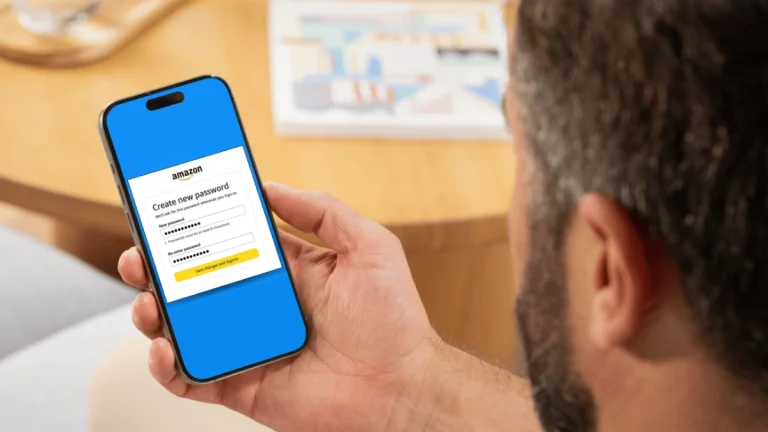You can boost your password recall by linking it to personal events or familiar patterns and repeating variations to reinforce memory. Stay calm and use deep-breath meditation to calm cognitive stress. Check your browser’s saved passwords for stored credentials and review old notes or emails for clues. Testing common personal passwords may help, too. If needed, initiate password recovery through official channels. Explore these strategies further to secure your accounts while improving recall techniques.
Key Takeaways
- Reflect on personal events or associations related to password creation to trigger memory recall.
- Repeat and cycle through commonly used passwords to reinforce memory retention.
- Practice calm meditation and deep breathing to reduce anxiety and improve focus before recalling passwords.
- Use mnemonic devices or create passphrases combining unrelated words for easier memorization.
- Store passwords securely in a trusted password manager to avoid reliance solely on memory.
Techniques to Jog Your Memory
Anyone trying to recall a forgotten password can benefit from specific memory techniques designed to enhance cognitive retrieval.
To improve your memory, start by jogging your mind through reflection on significant life events or influences from when you created the password. This contextual approach activates associative memory pathways, increasing the chance you remember the correct sequence.
Cycle through personal passwords you commonly use, as repetition often aids recall. Experiment with variations like adding numbers or reversing elements to jog memory when the exact password is elusive.
Make certain you’re in a calm, distraction-free environment to optimize cognitive function, as stress impairs memory retrieval.
Implementing these targeted strategies systematically will improve your memory’s efficiency, facilitating successful password recall with minimal frustration.
Tips for Meditation and Relaxation
When you engage in meditation and relaxation techniques, your mind clears and stress diminishes, which directly enhances your ability to recall forgotten passwords.
Begin by creating a serene environment to optimize cognitive processing. Focus on controlled, slow deep breaths during meditation to reduce anxiety, thereby improving memory retrieval functions.
Start with a calm space and slow, deep breaths to ease anxiety and enhance memory recall.
Incorporating brief sessions of physical activity prior to meditation can further boost mental clarity. Allow your mind to relax fully and momentarily shift attention away from the password issue; this cognitive break often triggers spontaneous recall upon resuming your focus.
Consistent practice of meditation with deep breath control strengthens neural pathways related to memory, making subsequent retrieval more efficient.
Checking Your Browser’s Saved Passwords
You can access your saved passwords by exploring the password manager section in your browser’s settings, where you can view and manage stored credentials.
This feature offers convenience by autofilling login details, but keep in mind that browser-stored passwords may not be as secure as those in dedicated password managers.
Regularly review these saved passwords to identify potential security risks and consider stronger protection methods if needed.
Access Browser Password Settings
Although browsers like Chrome, Firefox, and Safari can save your passwords if you enable the feature, you need to access the browser’s settings to view them.
To retrieve a password, open your browser’s menu, then navigate to “Settings” or “Preferences.” Locate the “Saved Passwords” or “Password Management” section, where your stored credentials are listed. Here, you can search for specific accounts and reveal saved passwords after verifying your identity, usually via system authentication.
This streamlined process lets you quickly retrieve a password without extra tools. Regularly reviewing this list helps maintain password accuracy and security.
While browser-based password management offers convenience, remember it’s less secure than dedicated password managers, so assess your security needs accordingly.
Benefits of Saved Passwords
Since browsers like Chrome, Firefox, and Safari offer built-in password managers, you can save and autofill your login credentials seamlessly. Utilizing this feature enhances your workflow and reduces password fatigue.
Here are three key benefits of checking your browser’s saved passwords:
- Quickly retrieve forgotten credentials via the “Password Manager” in settings, eliminating login delays.
- Regularly update and manage stored passwords to maintain better security across accounts.
- Enable a Master Password or biometric authentication to protect access to your saved passwords, adding an essential security layer.
These password managers streamline access while helping you maintain control over your credentials.
Security Risks to Consider
While browser password managers offer convenience, they introduce significant security risks you need to contemplate.
Browsers like Chrome and Firefox often save passwords automatically but usually don’t encrypt them by default, leaving your credentials vulnerable if malware or unauthorized users access your device.
Anyone with physical access can retrieve saved passwords through the browser’s settings, increasing exposure to data breaches.
To mitigate these security risks, regularly review and delete unnecessary saved passwords from your browser.
For enhanced protection, use a dedicated password manager that offers encryption and robust security features.
These tools help you generate and store strong passwords securely, reducing reliance on browser storage and improving your overall password management strategy.
Searching Through Old Notes and Documents
Old notes and documents often hold the key to recovering forgotten passwords.
Reviewing old notes and documents can unlock forgotten passwords and restore access quickly.
When searching through old notes, you might find passwords written down during account creation or updates. These records can be physical or digital, and when properly viewed, they help you remember your passwords efficiently.
To optimize your search:
- Examine physical notebooks, sticky notes, or printed documents where passwords were likely jotted down.
- Review digital notes apps, using keyword searches or browsing archived files for relevant credentials.
- Check old emails for account setup confirmations or password reset links that may contain original or temporary passwords.
Trying Common and Personal Passwords
Start by testing common password patterns like simple words combined with numbers or reversed spellings.
Then, incorporate personal details such as names, dates, or favorite characters, as these often form the core of your passwords.
Systematically combining these elements increases the likelihood of recalling the correct password.
Common Password Patterns
Because many users reuse passwords across multiple accounts, you should try common passwords and personal variations when attempting to recall a forgotten one.
Identifying common password patterns can improve your chances of success and enhance your approach to creating a memorable password with added security.
Focus on these patterns:
- Adding numbers or symbols to the end or beginning of a base word, such as a name or favorite phrase.
- Reversing or alternating letter order within a key word.
- Combining two or more simple words or interests into a single password.
Personal Detail Combinations
Many users create passwords by combining personal details such as names, birthdays, or pet names, making these logical starting points when attempting to recover a forgotten password. To increase your good chance of recalling a password, consider mixing different pieces of personal information or reflecting on significant events when the password was created. Modifying known details by adding numbers or symbols also helps. Use this table as a reference for common combinations you might try:
| Personal Detail | Common Modification | Example Password |
|---|---|---|
| Pet’s name | Add birth year | Max2010 |
| Favorite character | Append special char | Arya@123 |
| Birthdate | Reverse digits | 890719 |
| Significant event | Combine with name | WeddingMark2022 |
| Nickname | Capitalize letters | JoHnny! |
Using the “Forgot Password” Feature
If you forget your password, clicking the “Forgot Password” link on a website initiates a secure recovery process that lets you reset it.
Using the Forgot Password option helps you regain access without compromising security. After requesting a reset, you’ll receive instructions via email or SMS, often including a verification code or reset link.
The Forgot Password feature securely guides you to reset your password via email or SMS instructions.
To efficiently use this feature, follow these steps:
- Check your inbox promptly; reset links usually expire within 15–30 minutes.
- Inspect spam or junk folders if you don’t see the reset email.
- Create a new password with strong password strength—mix uppercase, lowercase, numbers, and symbols to guarantee security.
Contacting Support for Assistance
When contacting support for password recovery, use only official channels to protect your personal information.
Have your account details ready, as you’ll need to verify your identity through specific questions or documentation.
Following these steps guarantees a secure and efficient resolution.
Identity Verification Process
Although recovering a password can be straightforward, contacting support for assistance requires you to verify your identity thoroughly. The identity verification process guarantees that only the rightful account owner gains access.
Be ready to provide your email address associated with the account and answer security questions accurately. Support may also request additional confirmation through recent transactions or codes sent to your registered contact methods.
Here’s what to expect:
- Confirm your email address and answer predefined security questions.
- Verify recent account activities or transactions to prove ownership.
- Receive and enter a verification code sent to your registered phone or email.
This process may take time, so prepare your information carefully to facilitate efficient and secure password recovery.
Official Support Channels
Since password recovery often involves sensitive information, you must contact support only through the service provider’s verified channels to prevent scams.
When reaching out via official support channels, have your account email, recent transactions, and security question answers ready to expedite identity verification. Support teams require this verification before assisting with password recovery or account access issues.
Expect potential wait times due to high volumes, especially after security incidents. Document all interactions, including reference numbers and representative names, to track your request efficiently.
Using verified contact methods guarantees your information remains secure during the password recovery process. Following these steps helps you navigate official support channels effectively while protecting your account from unauthorized access.
Creating Memorable and Strong Passwords
How can you create a password that’s both memorable and robust? Start by creating a passphrase combining 5-7 unrelated words; longer phrases are easier to remember and inherently stronger than simple passwords.
Create a strong, memorable password by combining 5-7 unrelated words into a longer, easy-to-recall passphrase.
Enhance complexity by inserting symbols and numbers between words, boosting security without sacrificing recall.
- Use mnemonic techniques to link words with vivid imagery or a memorable story, improving retention.
- Consider poetic passwords: extract first letters from syllables of a favorite poem or song, then add capitalization and punctuation to strengthen.
- Employ online passphrase generators for ideas, but personalize the final password to maintain uniqueness and security.
Utilizing Password Management Tools
When managing numerous accounts, you can simplify your security by using password management tools like NordPass or LastPass. These tools store and organize your login credentials securely, requiring you to remember only one master password, which eases the burden on your long-term memory.
Password management tools also generate strong passwords automatically, ensuring each account uses a unique, complex password that enhances security. They employ encrypted storage to protect your data from unauthorized access, while autofill features streamline your login process without compromising safety.
Security Considerations When Remembering Passwords
Although remembering passwords can be challenging, prioritizing security considerations is essential to protect your accounts. To guarantee strong security while you remember your passwords, focus on creating credentials that are difficult to crack and unique for each account.
- Use a combination of uppercase and lowercase letters, numbers, and special characters to make passwords complex and resistant to attacks.
- Avoid reusing passwords across multiple platforms; a breach in one can compromise all accounts sharing the same password.
- Regularly update your passwords every 3-6 months and enable multi-factor authentication (MFA) to add an extra verification layer.
Following these practices helps you remember secure passwords without sacrificing the integrity of your accounts.
Frequently Asked Questions
How to Remember Your Password if You Forgot It?
If you forgot your password, start by using the “Forgot My Password” option on the login page.
You’ll receive a reset link or code via email or phone to create a new password securely.
Meanwhile, check old notes or emails for any saved credentials.
Try common variations or personal details you might’ve used.
If needed, contact customer support for identity verification and account recovery assistance.
This method guarantees secure and efficient access restoration.
How Can I Find My Forgotten Password?
Imagine accessing a digital vault by finding your forgotten password.
Start by clicking “Forgot Password” on the login page to receive a reset link via email or phone.
Next, explore your browser’s password manager—often a hidden treasure trove of saved credentials.
Scan through old notes or emails for written passwords.
If all else fails, contact customer support with your identification details to regain access securely and efficiently.
What Is a Good Way of Remembering Your Password?
A good way to remember your password is to create a memorable passphrase combining unrelated words with numbers and symbols, like “Sunflower!Dancing3Cats.”
Use mnemonic devices by linking elements into a vivid story or image. Break your password into smaller chunks and practice each segment regularly.
You can also use the first letters of a poem or song, adding capitalization and punctuation. Regularly typing your password reinforces memory and guarantees quick recall.
How to Make a Password You Will Remember?
Think of your password as a secret garden gate only you can open.
To craft one you’ll remember, combine 5-7 unrelated words with symbols, creating a unique, complex passphrase. Use initials from favorite quotes for added depth, and embed capitalization and punctuation.
Visualize vivid stories linking these elements. Regularly practice typing it in segments to strengthen recall.
This structured approach guarantees both security and memorability in your digital defenses.
Now You’re Ready to Never Forget a Password Again
Remembering a password doesn’t have to feel like searching for a needle in a haystack. By combining techniques like meditation, checking saved passwords, and using password managers, you’ll streamline the process and boost security. Always create strong, memorable passwords and keep backups in secure places. If you get stuck, don’t hesitate to contact support. With these strategies, you’ll efficiently regain access without compromising your digital safety.