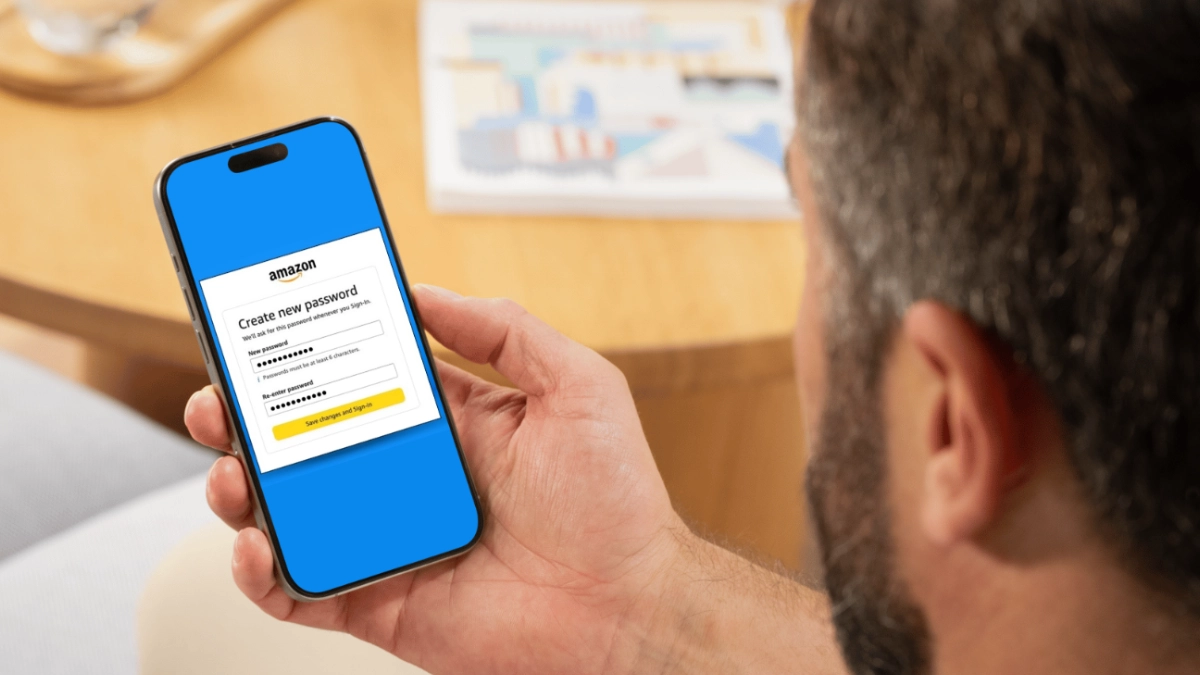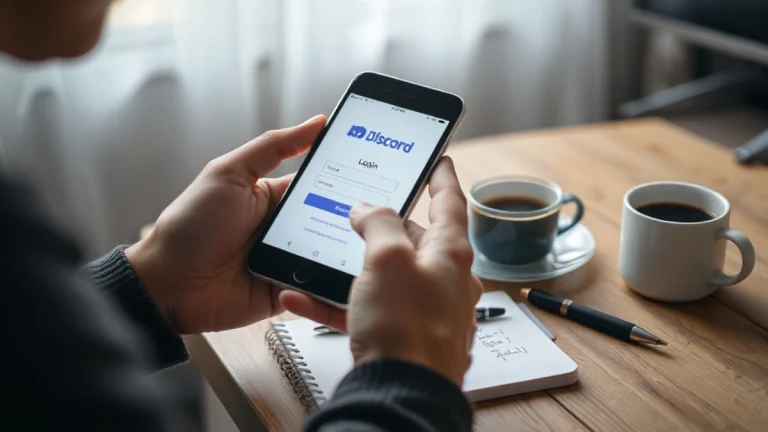To change your Amazon password, sign in and go to “Your Account,” then select “Login & Security.” Click “Edit” next to the password field, enter your current password, then create and confirm a new one meeting security criteria. On mobile, tap your profile icon, then “Login & Security” to follow similar steps. You can also reset your password via the “Forgot password” link if needed. Keeping your password updated is key; learn how to strengthen your Amazon account security next.
Key Takeaways
- Sign in to your Amazon account and go to “Your Account” under “Accounts & Lists.”
- Navigate to “Login & Security” and click “Edit” next to the password section.
- Enter your current password for verification before setting a new password.
- Create a new strong password that meets Amazon’s security criteria and confirm it.
- Save changes to update your password and automatically log out from all devices.
When to Change Your Amazon Password
When should you change your Amazon password? You should change your Amazon password immediately if you detect any unusual activity or signs of unauthorized access. This prevents potential breaches and secures your account.
Additionally, after using a shared or public computer, changing your password is essential to protect your credentials. Security experts recommend that you change your password every 90 days to enhance security proactively.
Change your Amazon password after using public computers and every 90 days to maintain strong security.
Amazon itself may prompt you to change your password following suspicious login attempts. By regularly changing your password, you minimize vulnerabilities and maintain control over your account.
Prioritize changing your Amazon password promptly in these situations to guarantee ideal protection and reduce the risk of compromise. Following these guidelines will keep your account secure and resistant to unauthorized access.
How to Change Your Password on Desktop
To change your Amazon password on a desktop, start by signing in to your account and hovering over “Accounts & Lists” at the top right of the homepage.
Then, access “Your Account” and go to the “Login & Security” section. Locate the password field and follow these steps:
- Click Edit beside the password field and enter your current password for verification.
- Enter your new password carefully, making sure it meets security criteria.
- Click Save changes to finalize the update.
Once you click Save changes, Amazon will log you out of all devices to boost account security.
You’ll be redirected to the login page, where you can sign in using your new password. This method guarantees your credentials remain secure and your account protected.
Changing Your Amazon Password Using the Mobile App
Alongside desktop access, you can change your Amazon password directly through the mobile app for convenience.
Start by tapping the Profile icon at the bottom of the screen to access your Amazon account settings. Next, navigate to “Your Account” and select “Login & Security.”
Locate the Password section and tap “Edit” to begin changing your Amazon password. You’ll be prompted to enter your current password, then create and confirm your new password.
After inputting these details, make certain to save changes to update your credentials. Once you save changes, Amazon will automatically sign you out from all devices to maintain security.
Steps to Reset Your Amazon Password
Resetting your Amazon password starts at the sign-in page, where you click the “Forgot password” link under the “Need help?” section. Use the Forgot password option to initiate the password reset process. Provide the email address or mobile number linked to your Account to receive a verification code.
Follow these steps precisely:
- Enter the verification code sent via email or SMS to verify your identity.
- Create a new password meeting Amazon’s minimum requirements to change your password effectively.
- Log in again on all devices to guarantee Security under Account after the reset.
If you don’t receive the verification code, check your spam folder or contact customer service.
This method safeguards your Account while allowing you to regain access securely.
Tips for Creating a Strong Amazon Password
Although creating a strong Amazon password can seem challenging, following specific guidelines greatly improves your account’s security. Your password should be at least 12 characters long, combining uppercase letters, lowercase letters, numbers, and special symbols. Avoid using common words or personal information.
While Amazon requires passwords to be at least 6 characters long, aim for longer and more complex combinations. Using a Password Generator can help create unpredictable passwords.
Consider using a password manager for securely storing and managing unique passwords across accounts, minimizing risks from breaches. If you’ve forgotten your password, click the Forgot Password link to reset it securely.
Implementing these tips not only strengthens your password but also provides additional security against unauthorized access.
Enhancing Your Amazon Account Security
To enhance your Amazon account security, you should regularly update your password—ideally every three months—and guarantee it contains at least 12 characters with a combination of uppercase letters, lowercase letters, numbers, and symbols.
Regularly update your Amazon password with a strong mix of characters every three months for better security.
Beyond changing your password, implement these essential practices to further secure your account:
- Enable two-step verification to require a code from your registered device when signing in on new devices, adding a vital security layer.
- Monitor your account activity and activate login notifications to detect and respond swiftly to unauthorized access attempts.
- Use a password manager to generate and store strong passwords, avoiding reuse across multiple sites that could compromise your security.
Frequently Asked Questions
How Do I Change My Amazon Password?
To change your Amazon password, sign in to your account first.
Then, access the “Login & Security” section via “Accounts & Lists” on the website or “Your Account” in the app.
Click “Edit” next to the password field, enter your current password to verify your identity, and input a new strong password combining letters, numbers, and symbols.
Save changes, and Amazon will log you out on all devices to protect your account.
How Do I Find Out My Current Amazon Password?
You can’t find out your current Amazon password because it’s securely encrypted for your protection.
If you forgot it, use the “Forgot Password” link on the sign-in page. Enter your registered email or phone number, then input the verification code you receive.
After verification, create a new password.
To avoid this issue, use a password manager to securely store and manage your passwords moving forward.
Is My Amazon Prime Password the Same as My Amazon Password?
Yes, your Amazon Prime password is the same as your Amazon account password.
Both services use a single login system, so when you update your Amazon password, it automatically updates your Amazon Prime password too.
If you forget it, use the “Forgot Password” feature to reset it, which applies to both accounts.
Always make sure your password is strong to safeguard your entire Amazon experience, including Prime benefits.
Will Changing My Amazon Password Log Me Out of All Devices?
Yes, changing your Amazon password will log you out of all devices currently signed in to your account.
This automatic logout enhances security by preventing unauthorized access. After updating your password, you must sign back in on each device using the new credentials.
Amazon confirms the password change and terminates all active sessions to protect your account from potential threats effectively.
That’s It! You’ve Mastered Changing Amazon Password
Changing your Amazon password is like locking a digital door—simple but essential for your security. Whether on desktop or mobile, following clear steps guarantees your account stays protected. Remember to choose a strong password that’s hard to crack, and consider enhancing your security with additional measures. By taking these precise actions, you guard your personal information and shopping experience, keeping your Amazon account safe from unwanted intruders.