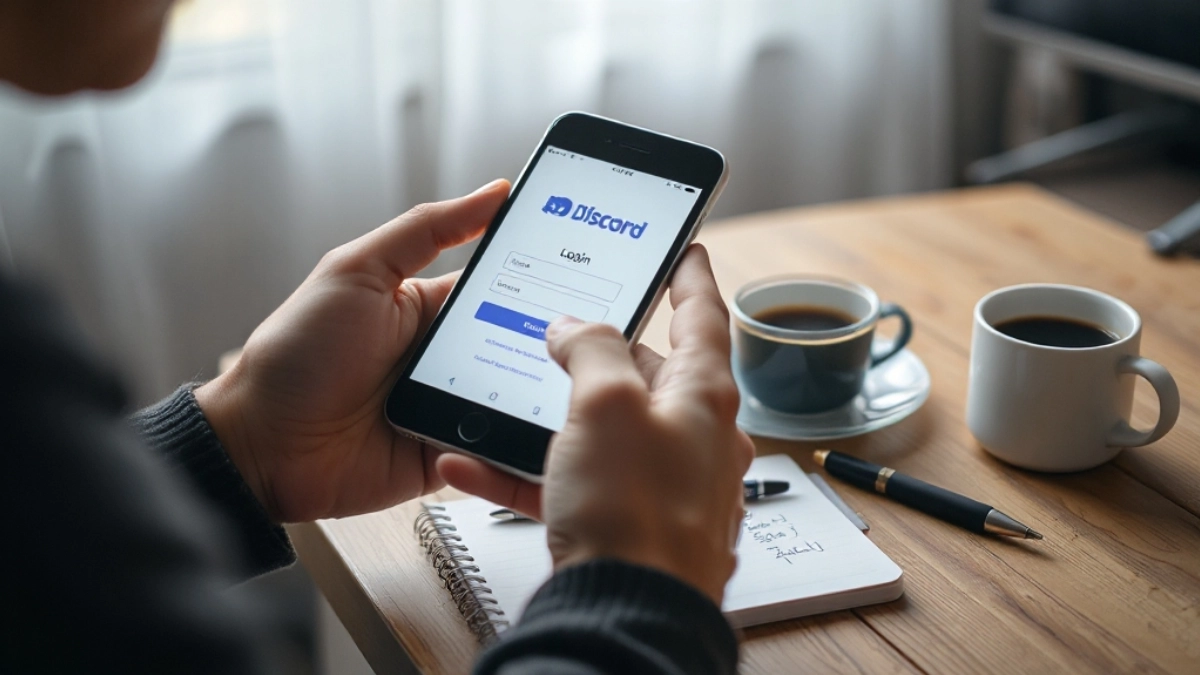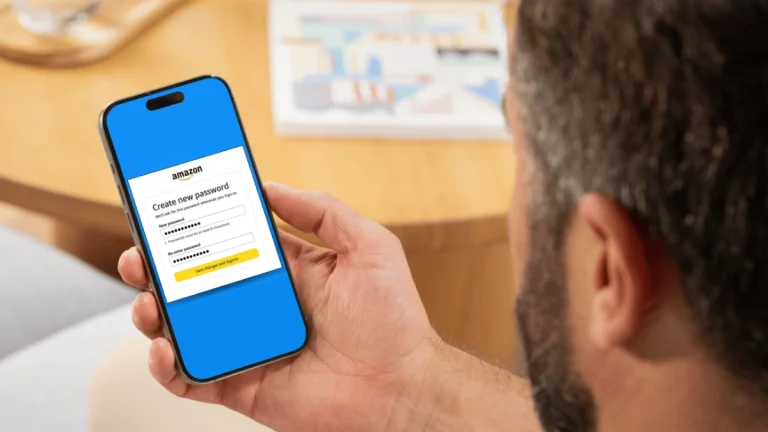If you’ve forgotten your Discord password, start by clicking “Forgot your password?” on the login page and enter your account email. Check your inbox (and spam folder) for the reset link to create a new password. If you can’t access your email, contact Discord Support with your account details for help. Make sure your new password is strong and consider using a password manager to keep it safe. Keep going to explore more tips on securing and recovering your account efficiently.
Key Takeaways
- Click “Forgot your password?” on Discord’s login page and enter your registered email to receive a reset link.
- Check your email inbox and spam folder for the password reset message from Discord.
- Follow the link in the email to set a new password meeting security requirements.
- If you can’t access your email, contact Discord Support with account details for recovery help.
- Consider using a password manager and enable two-factor authentication to secure your account.
How to Reset Your Discord Password
If you forgot your Discord password, don’t worry—you can easily reset it by going to the login page and clicking “Forgot your password?”.
To reset your password, enter your email address associated with your Discord account. You’ll receive a password reset link in your inbox shortly.
Make sure to check your spam or junk folder if you don’t see it right away. Once you get the email, follow the instructions provided to create a new password.
Your new password must be at least eight characters long to guarantee security. After completing these steps, you’ll regain access to your account without any hassle.
This simple process helps you get back on Discord quickly and safely when you can’t remember your current password.
Steps to Change Your Password on Desktop
Changing your Discord password on desktop is a straightforward process that helps keep your account secure.
Changing your Discord password on desktop is easy and essential for maintaining your account’s security.
To change your password, first log in and open User Settings by clicking the gear icon near your username. Then, head to the “My Account” section and select “Change Password.”
You’ll need to:
- Enter your current password
- Input a new password with at least 8 characters
- If Multi-Factor Authentication is enabled, enter the verification code
- Click the “Change Password” button to finalize
This method guarantees you reset your password safely without losing access.
How to Change Your Password on Mobile
To change your password on mobile, start by tapping your avatar in the bottom right to open settings.
Then, head to Account Settings and select Password to enter your current and new passwords.
Once you’ve filled in the details, just tap Change Password to update it.
Accessing Mobile Account Settings
Wondering how to update your Discord password on mobile? Getting access to your account settings in the Discord app is straightforward.
First, tap your avatar in the bottom right to open Settings. Then, find the cogwheel icon in the top right to enter Account Settings. Next, select Account and tap Password to proceed.
Here’s a quick rundown:
- Tap your avatar to open Settings
- Hit the cogwheel to access Account Settings
- Choose Account and tap Password
- Enter your current password, then tap Change Password
Following these steps lets you reset your Discord password smoothly.
Entering Current And New Password
Although you need your current password to proceed, updating it on mobile is quick and simple.
After accessing your Account Settings, select the Password option to start the process. Here, you’ll enter your current password, which helps verify your identity and protects your Discord account.
Then, type in your new password, making sure it has at least eight characters to meet security standards. If you’ve forgotten your current password, you’ll need to reset the password first through the recovery process before making changes.
Once both fields are filled, tap Change Password to finalize the update. This straightforward method guarantees you can easily change your password on your mobile device and keep your Discord account secure without hassle.
Recovering Your Discord Account Without Email Access
If you’ve lost access to the email linked to your Discord account, recovering your password becomes more challenging since direct recovery without email isn’t supported.
To regain access, you’ll need to submit a support ticket to the Discord Support team explaining your situation clearly. When doing this, be sure to:
- Include your current password and any previous email addresses associated with your account
- Provide your email address details to help verify your identity
- Describe your issue thoroughly and upload relevant screenshots
- Request assistance explicitly for recovering your Discord account without email access
Keep in mind, email access is essential for password reset links, so the Support team will work with you to find the best solution.
Patience and clear communication will help you through this process.
Tips for Creating a Strong and Secure Password
You’ll want to create a password that’s at least 8 characters long and includes a mix of uppercase letters, lowercase letters, numbers, and symbols.
Using unique character combinations makes it much harder for others to guess.
This simple step can greatly improve your Discord account’s security.
Password Length Importance
A strong password starts with length—Discord requires at least 8 characters to keep your account secure. The longer your password, the harder it’s to crack, so aim for more than the minimum.
While complexity helps, focusing on password length greatly increases your account’s protection. When you forget your password, use the Reset Password button to create a new, strong password.
Here’s what to keep in mind for password length importance:
- Use at least 8 characters, but longer is better
- Combine letters, numbers, and symbols for extra strength
- Avoid common words or personal info like birthdays
- Regularly Change or Reset your password to stay safe
Unique Character Combinations
When creating a strong password, combining at least 12 characters with uppercase and lowercase letters, numbers, and special symbols makes it much harder for others to guess.
Using unique character combinations means avoiding common words, birthdays, or names that weaken your security.
If you ever need to change your Discord password, rely on a password manager to generate and store complex passwords safely. This way, you don’t have to worry if you can’t remember every detail.
Consider a passphrase—random words mixed with symbols and numbers—to strike a balance between security and memorability.
Regularly updating your password and using unique combinations across different accounts helps protect your Discord and other online profiles from breaches.
What to Do If You Encounter Issues Resetting Your Password
If resetting your Discord password doesn’t go smoothly, don’t worry—there are several steps you can take to troubleshoot the issue.
First, double-check that you’re entering the correct email linked to your account, since an incorrect email can block reset emails.
If the reset email leads to a blank or unresponsive page, try switching browsers or clearing your cache.
If you can’t find the “Forgot Password” button in the app, log out and visit http://discord.com/login to start the reset process.
Finally, if you’re stuck due to device changes or other issues, reach out to Discord Support for account recovery help.
- Verify your email address before requesting a reset
- Use a different browser or clear cache if reset page fails
- Access reset via Discord’s login page if button is missing
- Contact Discord Support with error details for personalized help
Using Password Managers to Safeguard Your Discord Account
Dealing with password issues can be frustrating, but using a password manager can make protecting your Discord account much easier. A password manager helps you create and securely store strong, unique passwords for your Discord login, reducing the risk of unauthorized access.
It lets you generate complex passwords that meet security standards, so you don’t have to worry about remembering them. Many password managers also offer convenient features like auto-fill and password sharing, streamlining your login process while keeping your account secure.
Additionally, some can alert you if your passwords have been compromised in a data breach, enabling you to act quickly. By relying on a password manager, you avoid the hassle of forgotten passwords and keep your Discord account safe and accessible.
Frequently Asked Questions
How Do I Recover My Discord Password?
To recover your Discord password, head to the login page and click “Forgot your password?”
Enter your registered email address, and Discord will send you reset instructions.
Check your inbox (and spam folder) for the email, then follow the link to create a new password.
Make sure your new password is at least 8 characters long and unique to keep your account secure.
If you have trouble, double-check your email access.
Can Discord Tell Me My Password?
Discord can’t tell you your password because they don’t store it in a retrievable way to keep your account secure.
If you forgot it, you’ll need to reset it using the “Forgot your password?” link on the login page. Just make sure you have access to your email to get the reset link.
Creating a strong, unique password afterward will help protect your account from unauthorized access.
How Do I Find My Password if I Forgot It?
Imagine you forgot your Discord password after a long break.
You can’t find it anywhere because Discord doesn’t store or reveal your current password. Instead, you’ll need to reset it by clicking “Forgot your password?” on the login page, entering your email, and following the link they send you.
This way, you can create a new password and regain access safely, even if you can’t find the old one.
How to Log Back Into Discord Without a Password?
You can’t log back into Discord without a password, but you can reset it quickly.
Just go to the login page and click “Forgot your password?” Enter your email, and Discord will send you a link to create a new password.
Check your inbox or spam folder for the email. Follow the link, set a new password, and then log in with it.
It’s simple and secure!
Ready to Reclaim Your Discord Access?
Forgotting your Discord password happens to many—over 40% of users reset theirs annually. Don’t worry; you can easily regain access by following simple steps to reset or recover your account. Remember to create a strong, unique password and consider using a password manager to keep your info safe. If you run into issues, stay patient—help is available. Taking these small actions keeps your Discord experience secure and hassle-free.